To enter a Deposit on a work order, or to split a credit card payment.
Deposits are used to take advanced payments on a work order in progress.
Click the F9 - Pay Button on the Current order window:
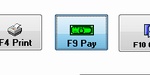
Next, Click on the Enter a New Deposit Button and select a Pay Type and
Enter the amount of the deposit, Positive Amounts Only. Click the SAVE button to consumate the
deposit. A receipt will print showing the deposit amount and balance of Invoice.
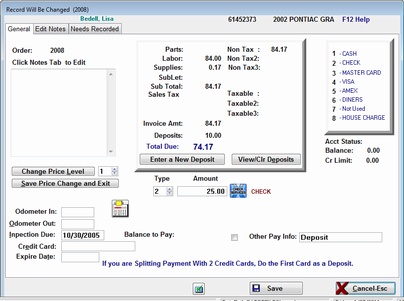
View/Clr Button: Click the View/Clr button to View or Remove a Deposit.
You will see a window pop up that shows any and all deposits made to this
work order, including any deposits that were removed. Use the Clear Highlighted Deposit
button to Clear(Remove a Deposit)
NOTE: Deposits can only be cleared PRIOR to End of Day Process at which time
they are Permanently Posted. Clear Deposit is basically used in case a mistake
was made entering the deposit.
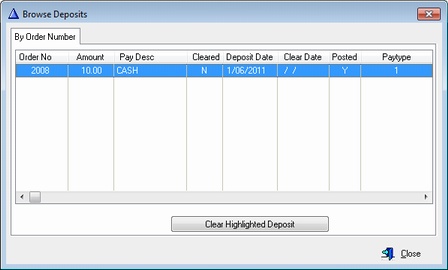
**NOTE**
As of 09-15-2012 Deposits will also be sent to Invoice History so you have permanent record
of all deposits made.