|
Discounts Refunds and Coupons
Discounts:
When entering the Pay Out Window the customer's price level can be changed, which will automatically change the price level of all the detail to the new level. Be sure your Price Levels are set up. See Price Levels
Refunds and Coupons:
Refunds: The easiest way to give a Refund is to enter a Negative Quantity when entering an item into the detail window. To do this, enter the quantity followed by the Minus Sign (-)
Example
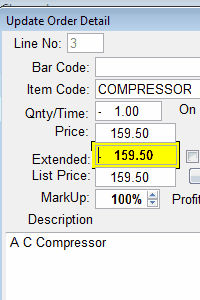
Appears on the Item Detail Like This:

Coupons: Create an Product item with a description of Coupon, be sure to UnCheck the Stocking switch so quantity on hand is not tracked. Use a Default Quantity of -1 which can be changed after it is called into the detail screen.
Example: Manually entering a coupon : After 8.170312
Simply type in the code for Coupon which is Coupon, or use F2 or right mouse to look it up
Then Click on the -% ALL button
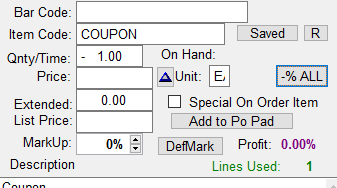
The discount window will open, showing the total Parts and Labor
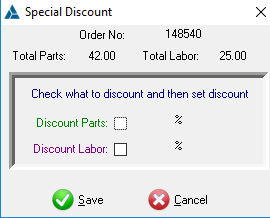
Use The Check Boxes to tell the program which items you want to discount,
Either Parts or Labor Or both. Then use the Up and Down arrows to select
the Discount amount for either or both. This will show the amount of Discounts
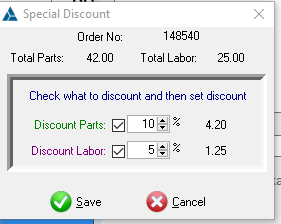
This will put the total discount amount in the coupon
and also identify what percentage each discount if for.
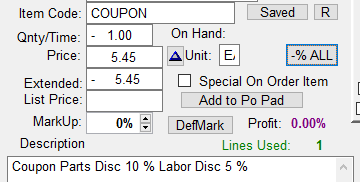
Save the Coupon item and the coupon will appear on the
item list and on the Printout. You can change the coupon as
you add or remove items form the list, Just delete the existing
Coupon and add a new Coupon
Again, it is important that you have the COUPON Item set up in Products File
|