Email Marketing allows you to Create and Send Emails to All or Selected customers in a List.
How to Get There: Processing > Reports > Customer Followup > Email Marketing.
Included in the Email Marketing Program is a facility to import a CSV (comma delimited text File)
or importing from your Garage Partner Customer List.
First you must setup you Email Data
Click Configure
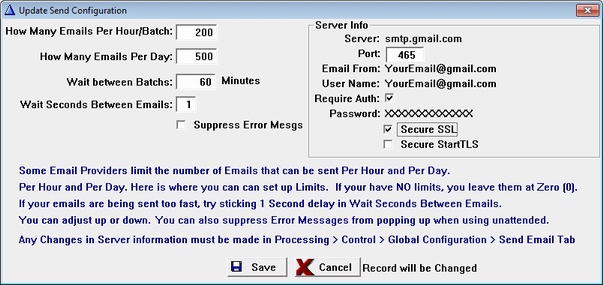
To Import from your Customer Database
Select Import Addresses > Import from Customer file
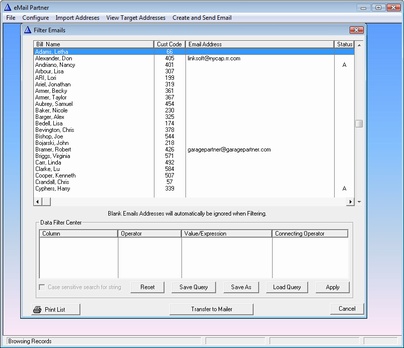
This will show you a list of your complete customer file.
Now you can apply a Query by Clicking in the Column Box on the Data Filter Center.
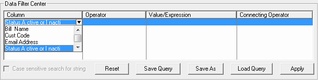
We will choose Status Active or Inactive
Select the field to Filter and select the Operator.
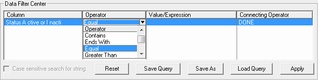
Next choose the Value/Expression column.
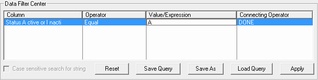
We will choose A for Active for this Query
If that is the extent of your query, choose DONE for the connecting operator.
If you would like to add more criteria to the query, choose a Connecting Operator.
Select AND for the connector.
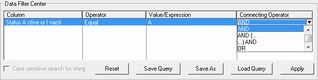
Next we will Choose Zip Code equal to 12019 and select DONE for the connector
and Click the Apply Button
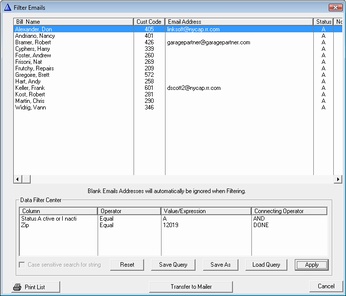
Any Customers that DO NOT have an Email Address will be ignored by the Mailer itself
even though it shows them here.
Next Click SAVE QUERY so you can recall this Query another time.
Click Transfer to Mail.
Select View
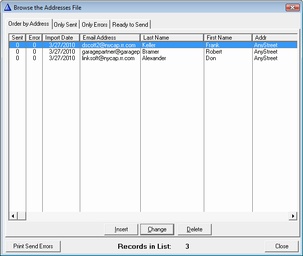
Close this Window and Select VIEW TARGET ADDRESSES
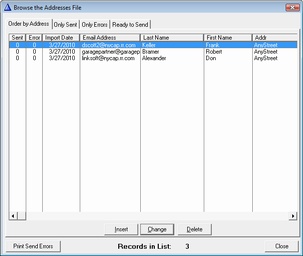
Notice, only customers that are active and have Email addresses
were transferred over.
Close this window and Select Create and Send Email.
Use the Lookup file button to select an existing file, or create a new message.
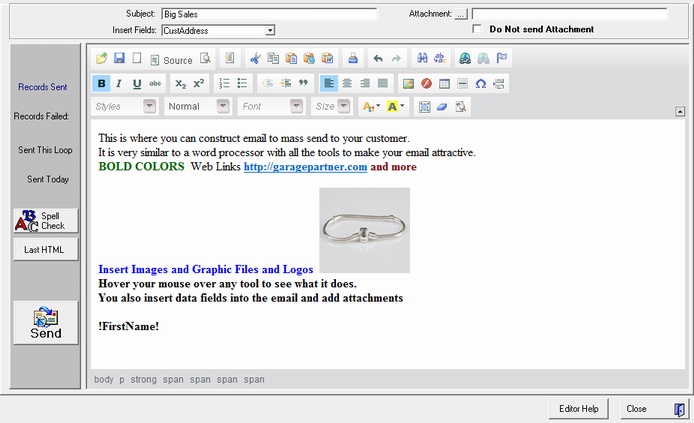
Next Enter the subject for the Email and Click on Send Email Now.
You can Save this Message for future use by Clicking the Save Button.
Here is an Example of one of the messages that were sent.
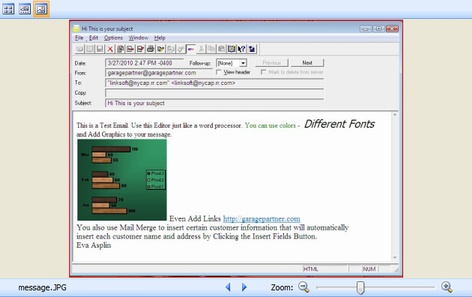
Use your imagination and have fun with Email Marketing.
|