This usually means that to operating system has trashed part all of of the file.
It is important that No other Garage Partner programs are running when using File Manager.
From the Server Computer, Click Start > Run > C:\TGPFILES\TPSFIX.EXE
Use the Browse Button to Pick the offending File - Substitute YOUR File in place of curr_ord.tps
The Destination file will be named automatically.
Click NEXT
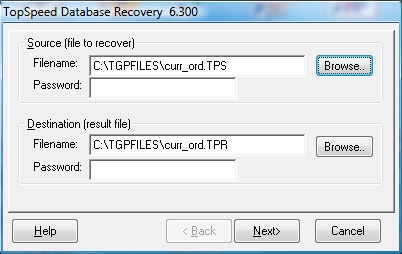
Use Browse Button to Find the Example Files located in \TGPFILES\ExFiles_DoNotTouch Folder.
Choose the corresonding files to one that is in error state, in this case curr_ord.tps
Check the Build Keys and Use Header Boxes.
Click Start
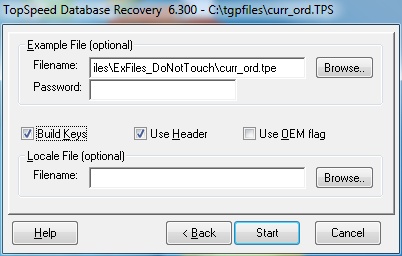
If the recovery was successful, you will need to rename the files.
Located in your tgpfiles on the Server Computer, Rename these files
In this Case:
Curr_Ord.tps to curr_ord.SAV
Curr_ord.TPR to Curr_Ord.TPS
Then run Garage Partner and check for any more errors.
If all attempts to fix the file fail, you can try Restoring just the offending file from your backup.
Simply Click on the latest backup zip file and select the file to restore and Extract it to your TGPFILES folder
on the Server Computer.
See Restoring Files from Backup