|
Using Matrix Mark
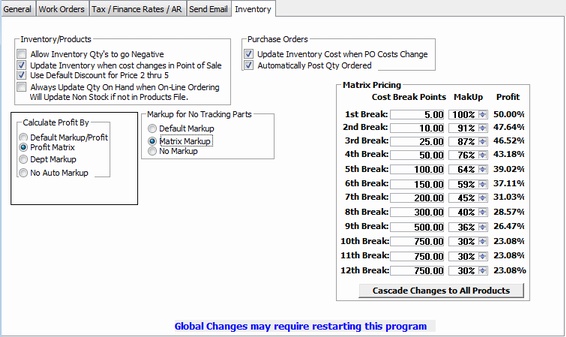
Using Default Markup
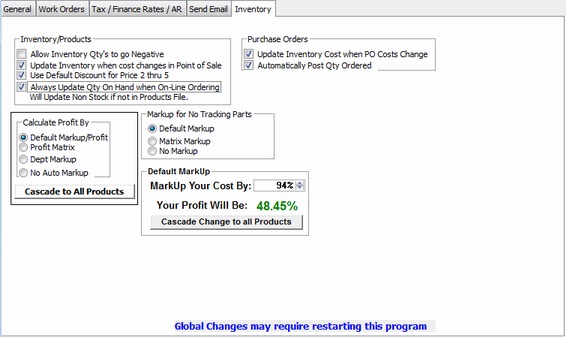
Inventory/Products
Allow Inventory to go Negative:
Check this button to allow negative numbers. If unchecked, Quantities will never fall below 0
Update Inventory automatically when cost changes:
If the cost changes in Purchasing, or if you change the cost in Point of Sale, the system will
automatically adjust your inventory to reflect the new cost and sell. Left Unchecked the
inventory file cost and pricing will remain the same until you change them.
Use Default Discount off Price 2 - 5
This tells the system that anytime you change Price 1, to also change Price 2 - 5 accordingly.
Left unchecked, it will keep the discounts previously entered and you can change them manually,
or in mass through the Pricing Strategies Window.
Purchase Orders
Update Inventory Cost when PO cost changes
When Purchase Order cost is different from actual inventory item cost, reflect the new cost from
PO to Inventory record.
Automatically Post Qty Ordered
Normally you need to check the Post Order Qty to update the on order total in the inventory record.
Checking this box will do this automatically for each item entered.
Use Service CheckOffs - Allows Check Offs for normal checked items that go along with an oil
change. Battery Ok - Filled - Sealed Etc. These items will appear on the invoice. When Checked,
another TAB will appear on the Update Work Order Window so items can be checked. Left UnChecked,
the TAB will not appear.
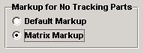 Use selected markup for Items that will not be tracked or kept in inventory. Use selected markup for Items that will not be tracked or kept in inventory.
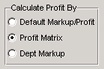 Click on your preferred method of calculating sell prices for tracked items. Click on your preferred method of calculating sell prices for tracked items.
Default Markup
Use the Spin Box to set your default Mark Up. As you spin the Markup Box, you will see your
actual Profit at each MarkUp Level. Calculates selling price based on this markup. Recommended
Matrix Markup - Calculates selling prices depending on a range of costs. Click for more on Matrix Pricing
Dept Markup - Calculates selling prices according to Dept markup settings.
Cascade Changes to all Products
This button will update all the prices in your Inventory file to reflect the new Profit Level. If you do
not cascade the changes, only New Items entered will receive this Markup. Only use this option if
you want ALL items to be changed. Individual Items can use different markup scenarios. Do a data backup
BEFORE cascading any changes.
|