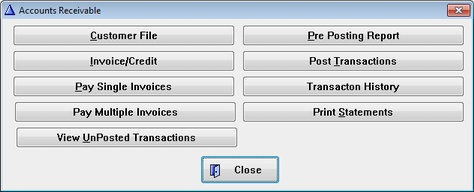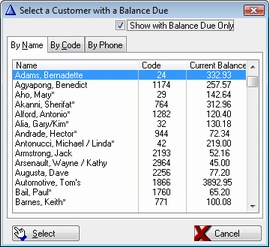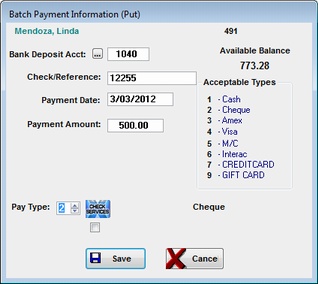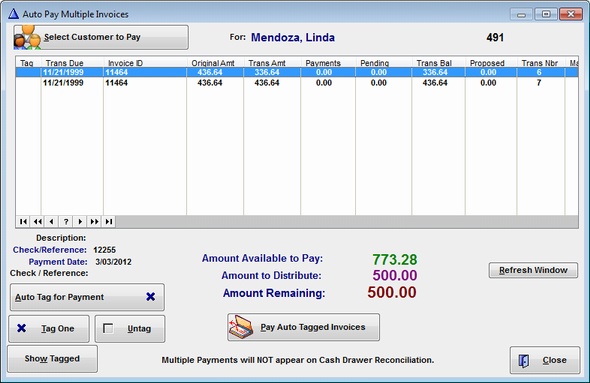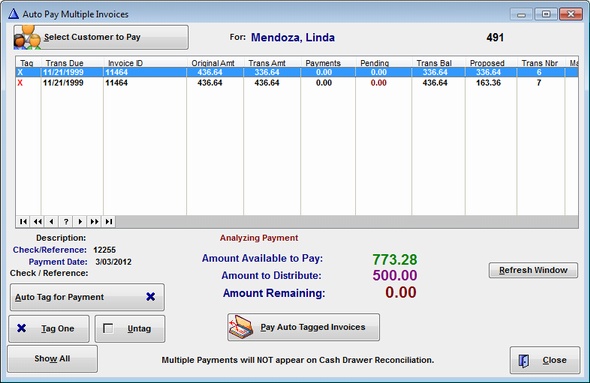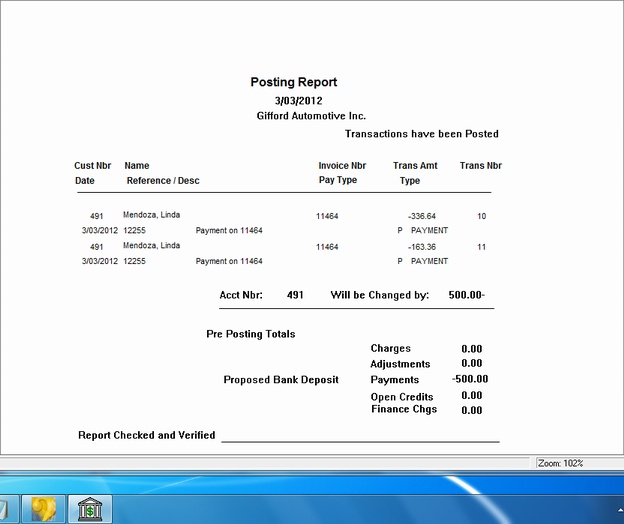Sometimes a customer will send you a payment to cover more than one invoice.
Choose Accounts receivable from the Processing Menu and choose Pay Multiple Invoices - See Video
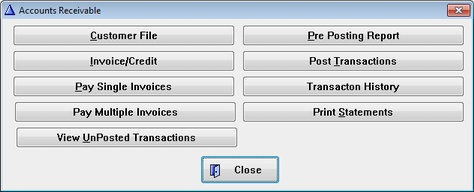
Select the customer to pay the invoices for.
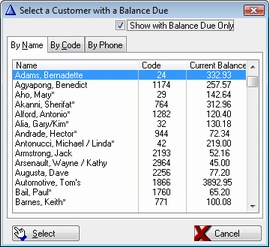
Select the account to deposit the Payment to.
by clicking on the elipse ... button
Enter the Payment Information
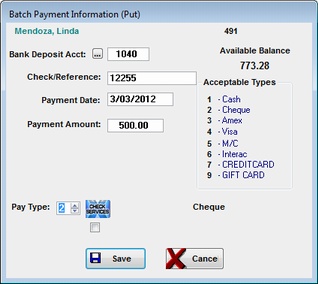
Notice we are paying 500.00 against a balance of 773.28
Click SAVE
The systems will pay off invoices until it runs out of Money.
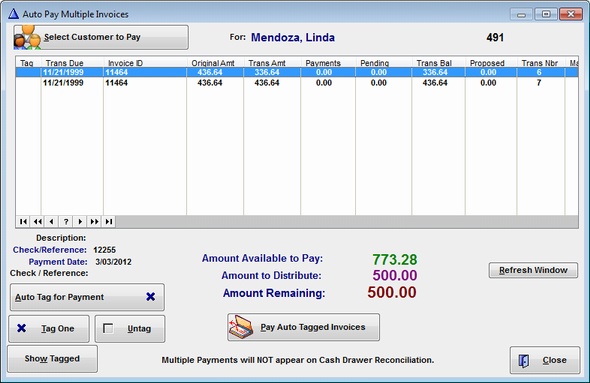
If you Click Auto Tag for Payment, the system will start tagging the oldest invoice first until it runs out
of money. You can also manually tag the invoices you want to Pay
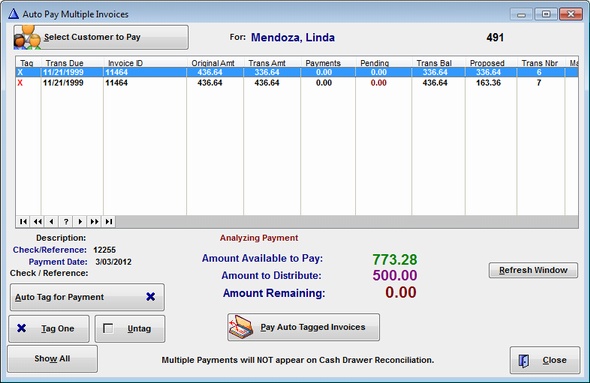
Next Click Pay Marked Invoices
Notice the Proposed Payment Row
Next Click the Close Button.
Now we are ready to Post the Payments to the customer's account. You can post each customer, or
wait until you have entered payments for ALL customer's before you Post.
Select Post Transactions from the AR Menu
This is a hard copy of the Posting Report.
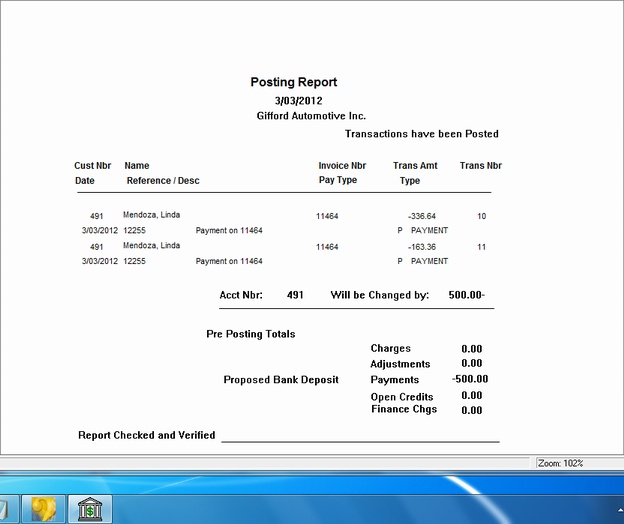
|