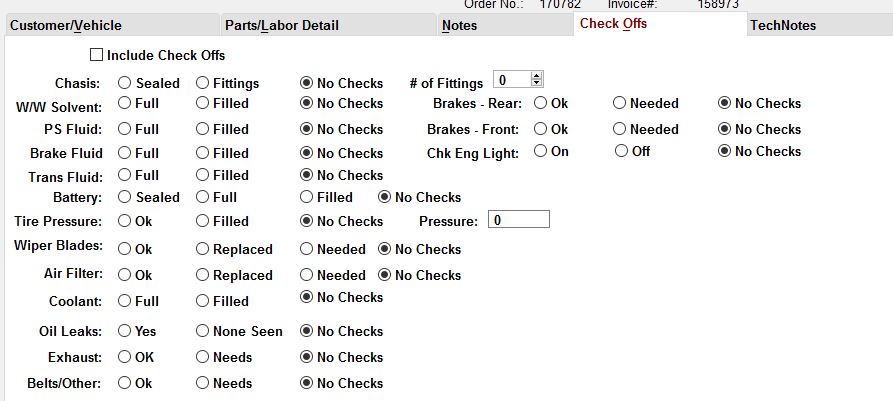How to Get There
From Processing - Choose the Control Menu > Report Configuration from the Menu Bar.
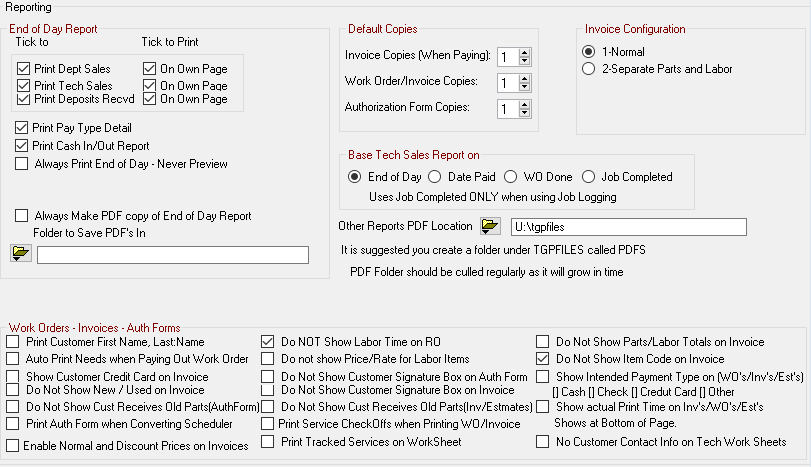
End of Day Report
You should Check ALL of the boxes in this Group Except Always make RTF copy of End of
Day Report and Always Print End of Day - No Preview. Then as you do your end of days, you can then decide
which reports you need or not need.
Always Print End of Day - No Preview
This will Complete the End of Day with NO questions on whether to Preview or not and will also allow you to
select a default sort order for Invoice Printout. End of Day will be a Click It and Leave it.
Always Make PDF Copy of End of Day Report
MakesPDF formatted file to open and Reprint.
Be sure to occasionally clean out the files located in the folder you decide to save
the PDF's in.These backup files will use quite a bit of disk space and should be removed
every month.
Other Report PDFs should be Stored
When Printing Work Orders-Invoices-Auth Forms and other Reports.
The PDF's will be stored in this location.
Default Copies
Default Work Order Copies
Enter the number of copies to print when printing Invoice/RO's. You can change this at runtime
Default Authorization Form Copies
Enter the number of copies to print when printing Authorization Forms. You can change this at runtime
Default Invoice Copies
Use the spin boxes to set the number of copies to Printed.
Repair Order/Invoice Print Configuration
This determines how you want your invoices to be printed. Parts and Labor printed in line number order,
or separated on different parts of the invoices. You can also set which type you want printed first.
Base Tech Sales Report On:
When End of Day is Process - Date Invoice Paid in Point of Sale - Work Order Marked Done - Job Completed
NOTE: Do not use Job Completed unless you are logging in and out of Individual Labor Jobs
Work Orders - Invoices - Auth Forms
Do not show labor time on RO/Invoice
This option will not show the time on the invoice, just the total amount for each labor item
Do not show Price / Rate on RO/Invoice
This option will not show the Price / Rate on the invoice, just the total amount for each labor item
Do not show New/Used/Rebuilt on invoice
If checked, will not show whether part is new/used/rebuilt on invoice
Do not show Item Code on invoice
Turns Off Item Code Display
Do Not Show Customer Signature Box
Determines whether a customer signature area will be printed on the Invoice and Authorization form.
Do Not show Customer wants old parts
Determines whether a customer Wants Old Parts will appear on the Invoice and Authorization form
Enable Normal and Discount Prices on Invoice
If customer is given a discount price level greater than 1, or the Price entered is less than Price Level 1,
the Normal Price, along with his discounted price will be shown on the Invoice. If you uncheck this button
only the price will appear.
Print Service Checks Offs when printing WO/Invoice - Allows checking of items such as Battery - Tires - Coolant etc.
These check offs will appear on the final work order. They are display on the Detail TAB of the
Work Order, allowing you to check off what has been serviced. When Printing vehicle work sheet
the check offs will appear on the work sheet.
You will also see a Check offs Tab appear on the work order update window.
Use Employee RO cost on Work Orders
Checked - Uses amount entered in Employee Record as a cost for Labor Items on Work Orders
UnChecked - Does not use any cost for labor items on a Work Order
RO Cost is set up in each Employee Record.
Print Customer First Name Last Name
Change the Default way customer names are printed on the Invoice and Authorization forms. The Default is
Last Name, First Name
Auto Print Needs when Paying Out Work Order
Any needs that have been noted for the vehicle will be printed out automatically when customer pays RO.