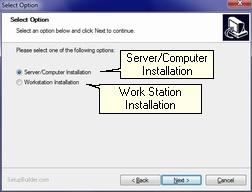New Install
There are installs for Server/Single User and Work Station Computer
New Installs Only from original install program. Do not use an old install.
Installing a new server to replace existing server
Copy the TGPFILES folder and all it's subfolders and files to a Thumbdrive or CD
If you use a CD, it may make the files Read Only, so you will need to deal with that before using Garage Partner Pro
The simply recreate the folders on your new server using the copy you made.
The Server Receives ALL the Files and SubFolders in TGPFILES Folder. Do not be cute and bury TGPFILES under
other folders. Do not Rename the TGPFILES folder.
Usually installed to the root of C: D: E: etc.
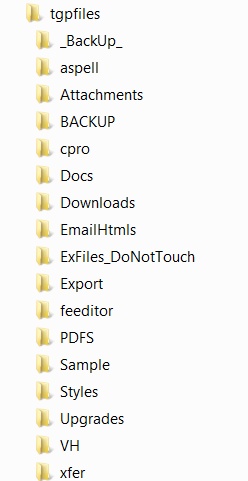
Then Run Process.exe using the run command box c:\tgpfiles\process.exe
When Processing is running, go to Control > Control Menu > File Utilities
Click on Create Program Shortcuts(Link) and add all your shortcuts, Be sure to add
All you will need one at a time.
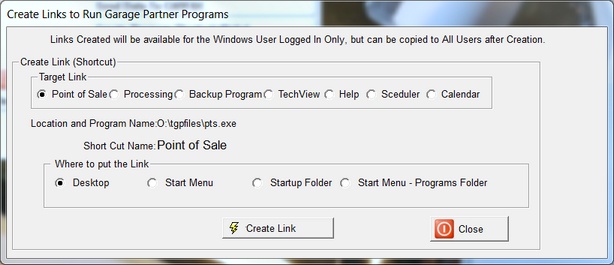
For ALL your shortcuts, Right Click on the desktop shortcuts just created and click Properties
Then Click Compatibilty Tab
The Click Change Change Settings for ALL users
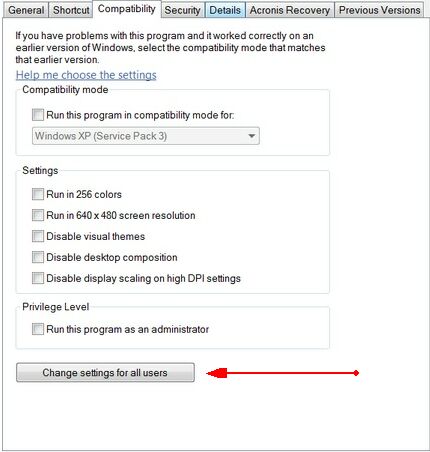
Check the Run this program as an Administrator
and then Click Appy Button
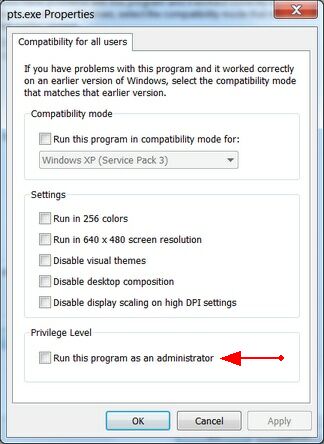
It will return to main window where you click OK button
PERMISSIONS:
Be sure to SHARE the TGPFILES folder for Read Write Execute. To be sure anyone can use Garage Partner Pro,
Add the name Everyone with full Read Write Execute permissions.
Go to the Security Tab and Click Edit.
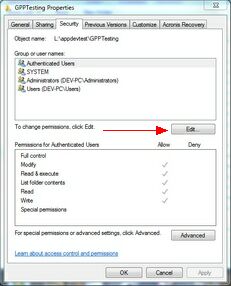
From the Security Tab Click Add
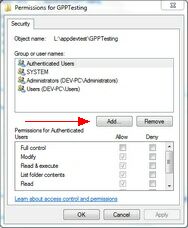
In Select Users or Groups, type Everyone and Click OK
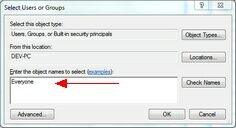
Be sure to Check Full Control and Modify
and Click Apply and then OK
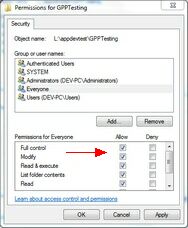
You should now Restart your computer
After Restart, Garage Partner should run.