|
Setup
From Processing, Click Financial Tools
Click File > Setup Menu from the Menu Bar
Click on the Menu Items for each Setup File under Banking.
Company Information: Set up your Company Name and Address
Either Add a new company or change an existing company
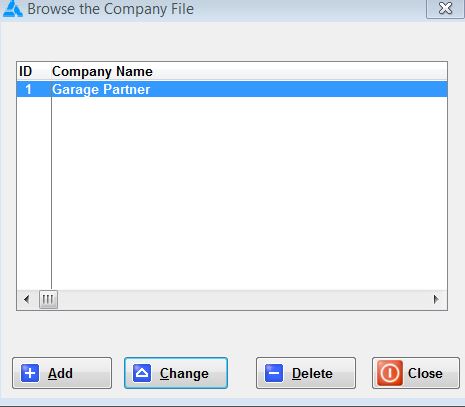
Enter your company information
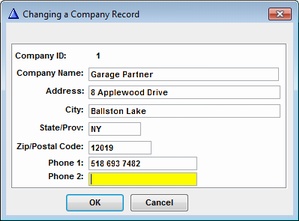
Account Information: Set up all Bank Accounts you will be defining in Financial Accts here.
Select Insert to add a bank or change to edit.
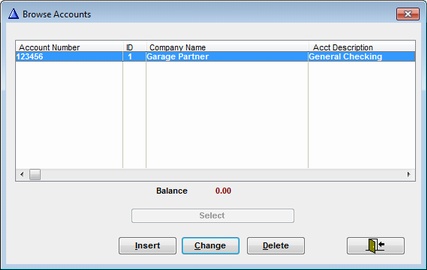
Decide whether to use auto numbering for Checks or manual entry
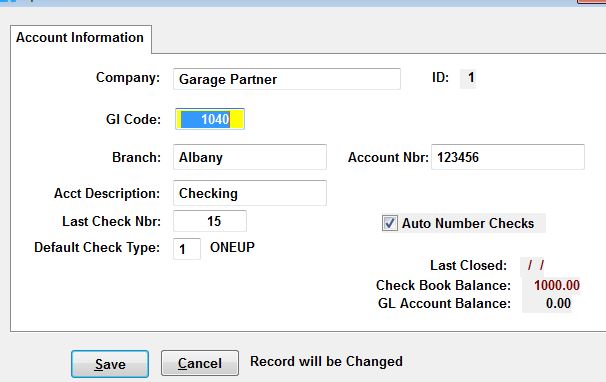
Account Ranges: Set up your account Ranges here if you have not already done so.
check with your accountant if you are unsure of ranges.
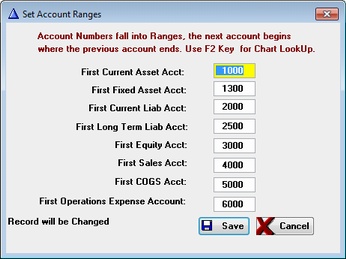
Accounts Payable Setup - Default Accounts
Tells system where to put numbers if no account is given
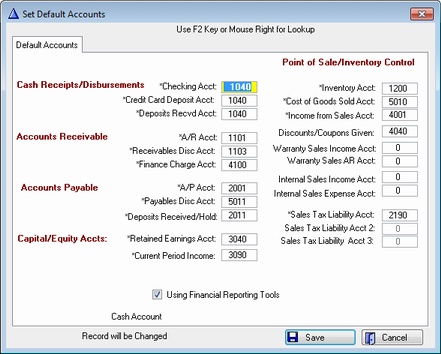
State Information:
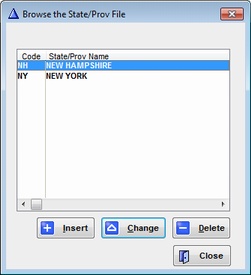
Payee/Vendor Information
Uses same Vendor file as the rest of the system.
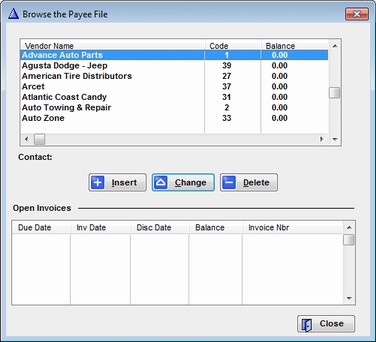
Setting up initial check Book Balance: Run Financial Reporting Tools and make a Journal Entry for the Bank Account, offsetting it with your Equity Account. Once Posted, it will update your Check Book Account.
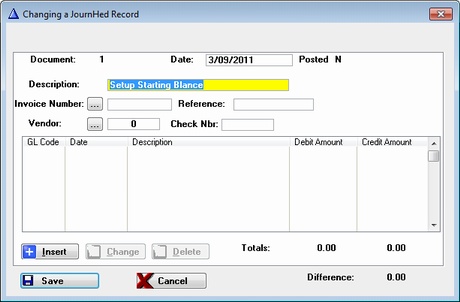
Be sure you Check the Post Deposit to Check Book for the General Checking Acct entry only.

Debit Side of Transaction
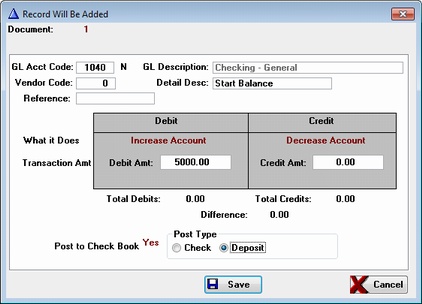
Credit Side (Offset Acct) of Transaction
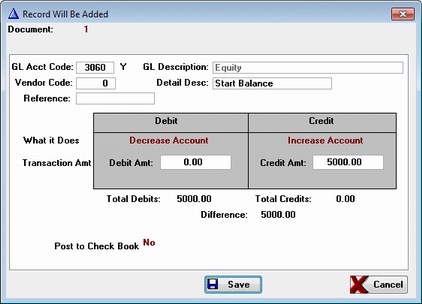
Ready to Post Starting Balance to General Ledger and Journal
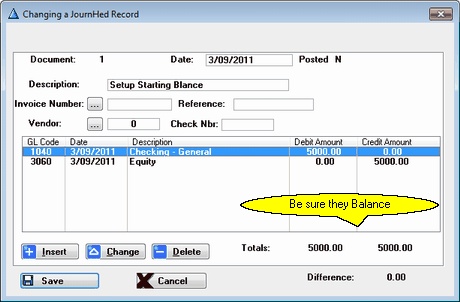
Check Print Setup
Click on Both Restore Defaults Button to start from scratch. Print a Test Check
and then use the Move Buttons to align to your check. Use the Print Test Button
Frequently.
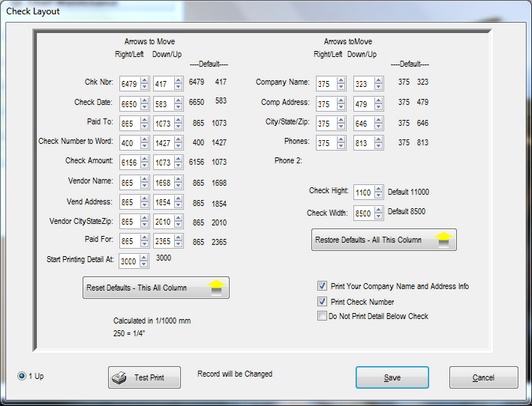
|