Use Vehicle Attachments to have an attachment permanently affixed to the Vehicle.
You can have as many attachments per vehicle as you wish.
You must either have a vehicle Highlighted in the vehicle table, or be in the update vehicle record.
Then click Attachments Button
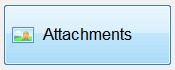
Next Click on Insert of Change to get to the camera window.
If you are snapping a picture, Click on the Camera Tab and then
Click Snap Shot via Output and then save the attachment.
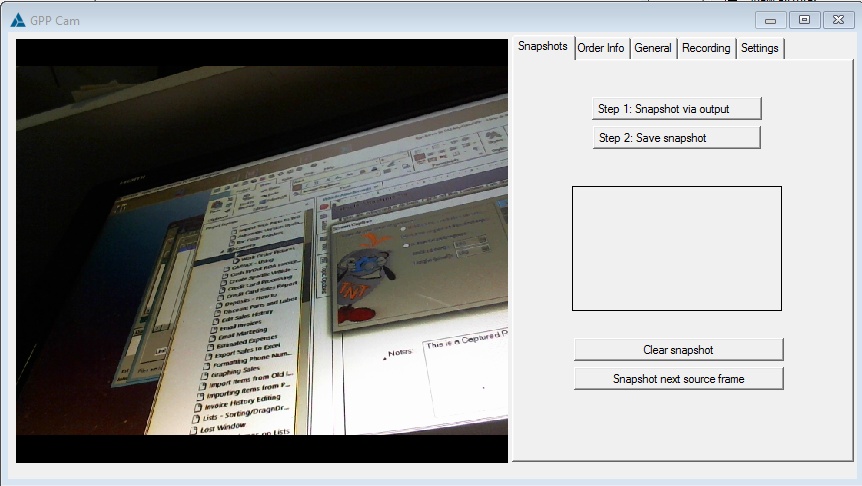
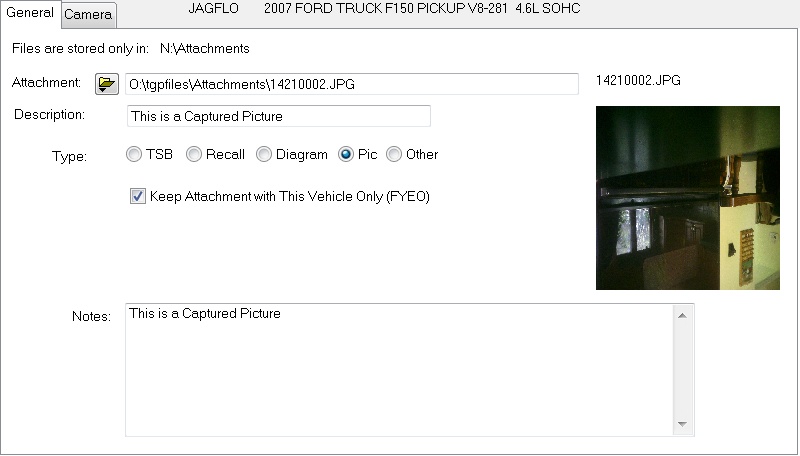
Note: Be sure to Check on what type of capture this is, in this case Picture.
If this capture is specifically for this vehicle then Click on Keep attachment with this vehicle only.
Enter any notes needed for this capture.
You can also use pictures, diagrams etc. that are already on you computer by Clicking the attachment
folder button and select the object from there.
You will obviously need a camera attached to your NoteBook or Tablet to take pictures.
You can do a similar thing in Point of Sale without a camera at hand