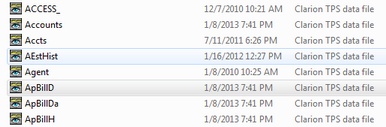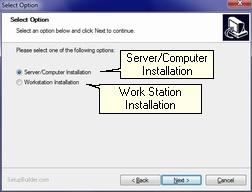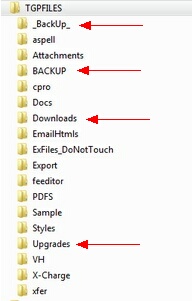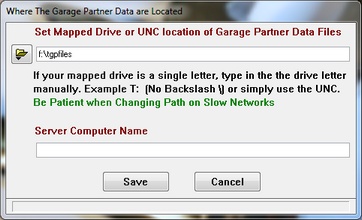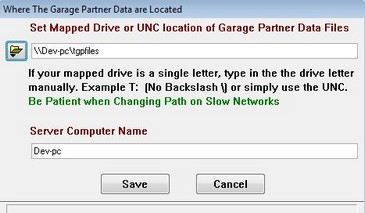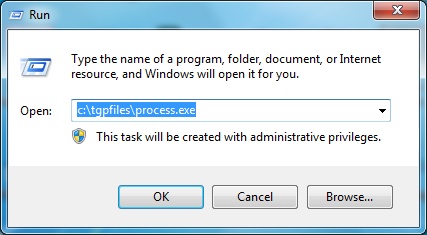Networks
Installation Files: New Systems will have a choice on the installation program to install to Work Station.
There are installs for Server/Single User and Work Station Computer
New Installs Only from original install program.
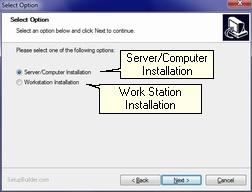
Older Version already installed to create a new work station.
Copy the TGPFILES folder and ALL it's subfolders to a thumbdrive or CD
If you use a CD, it may make the files Read Only, so you will need to deal with that before using Garage Partner Pro
The simply recreate the folders on your new work station using the copy you made.
IMPORTANT:
Delete the Following Folders on the Work Station denoted by the red arrows. It is important that they DO NOT
exist on the work station.
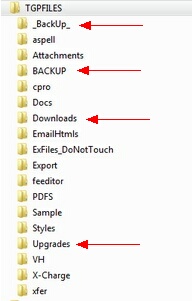
Then Delete ALL the files ending in TPS (TopSpeed) from the TGFILES Folder on the work station only.
There are many TPS Files to Delete.
Example:
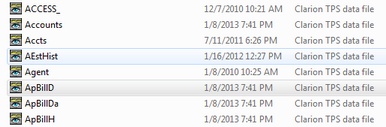
Work Stations should have a Mapped drive that points to the Server Drive, or the TGPFILES Folder on the Server.
You can also use the UNC name for the Server.
When Garage Partner is first run on the work stations, it will ask where the data files are located, you should choose the Mapped Drive
you have set up. Example: F: (You have mapped only the TGPFILES folder), or F:\TGPFILES (You have mapped the entire server drive).
Where F: (Is Whatever drive letter you mapped the server to).
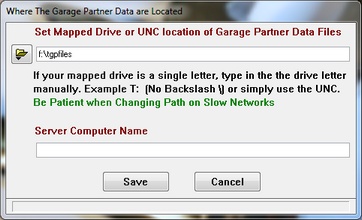
Or the UNC Name
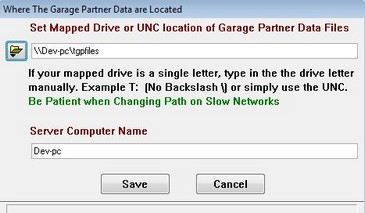
GPCONFIG.INI File:
This file will be located in the Application Folder on EACH Computer, usually c:\tgpfiles Folder.
You can Manually Edit the GPCONFIG.INI Located in the Application Folder on Each Computer.
Open the file in Windows NotePad. Look for these lines at the top of the file.
[path]
LocalPath=C:\TGPFILES This is the Work Station Folder where the programs are run FROM.
systempath=F: This is the line that must be edited to reflect your Server Drive where the data files will be located.
NetPath=F:\UpGrades This the Server Drive Upgrades path
NOTE:
If you have mapped only the Server\TGPFILES folder, make sure your remove the backslash.
Example, SystemPath is NOT F:\ should be F:
You will need to run Processing Manually the first time from the Work Station.
At the RUN Prompt type: "c:\tgpfiles\process.exe" No Quotes
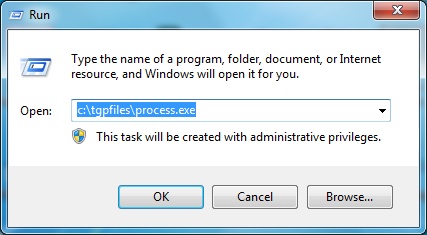
You will also need to create Desktop Shortcuts on each of your Work Stations. Each Work Station will look on it's
own hard drive for The Garage Programs,
but will read the GPCONFIG.INI file locate in it's Application folder to locate the Data Files.
You can create the the Shortcuts in Processing > File > File Utilities Create Shortcuts.
NOTE: You can also use UNC \\Server\Tgpfiles in 7.02.01 or greater
Updates: Be sure to install Updates on the Server ONLY.
Auto Upgrades will automatically update the work stations as they are run. See Upgrades
Work Stations will Run Garage Partner Programs from the Local Work Station TGPFILES Folder,
but will look for the data on the Server Computer.
|