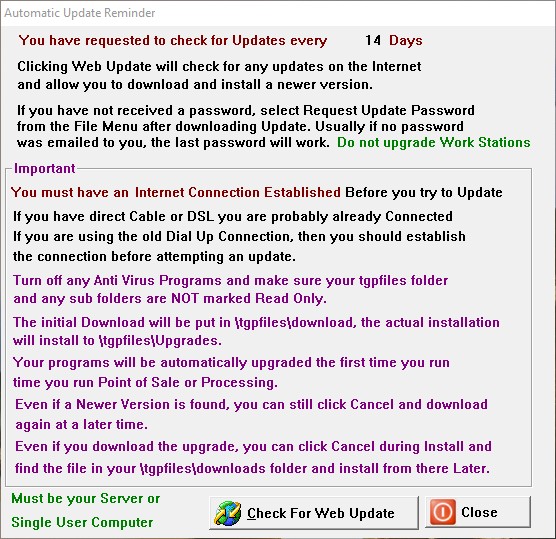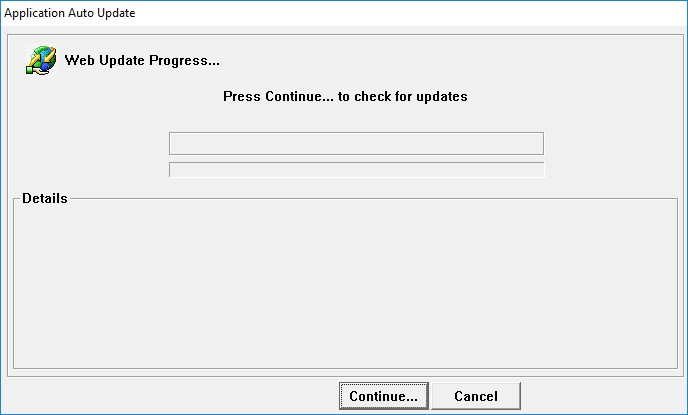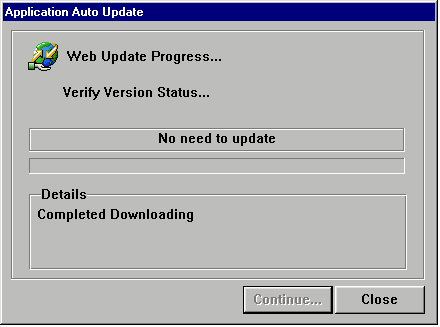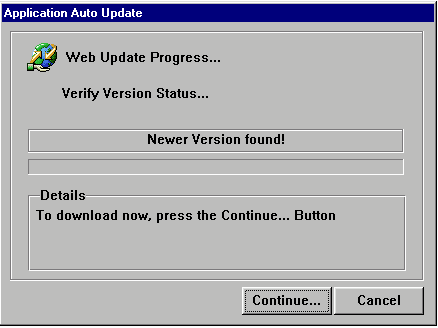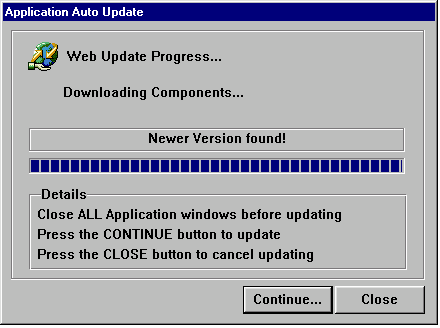Updates - Check Automatically - See Important Notes
Run Processing
Select Check for Updates on the Web
If you have not received a password via email, Click Request a Password before you download the update.
Click Misc Updates

Remember to first log on to the Internet if you are using a Dial Up Connection.
If you are using Cable or DSL, you may have a full time connection and do not need to log on to the Internet.
Click the Web Update Button
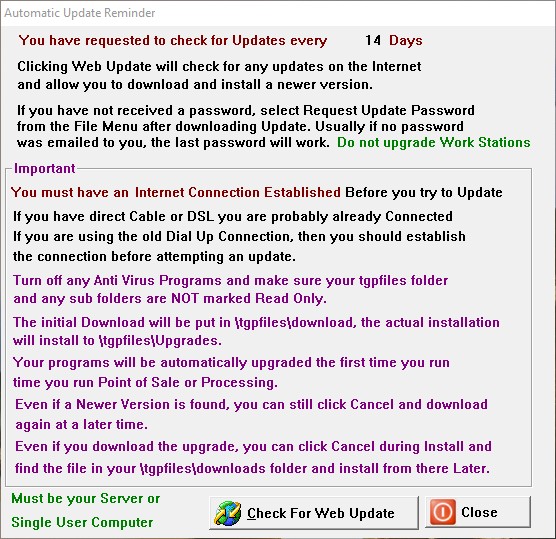
Press Continue to Check for Updates, or Cancel to Abort
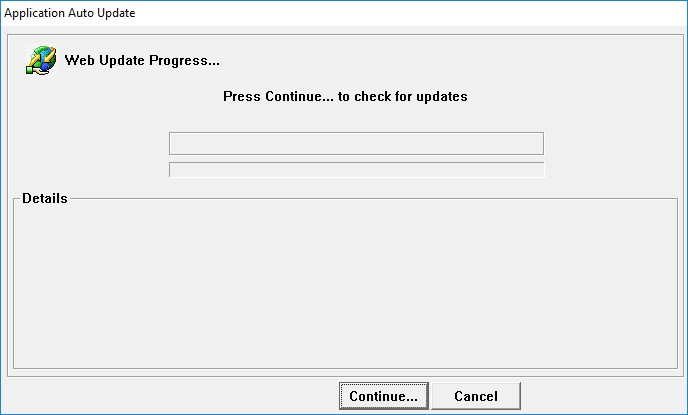
If you receive "No Need to Update" message, simply click Close
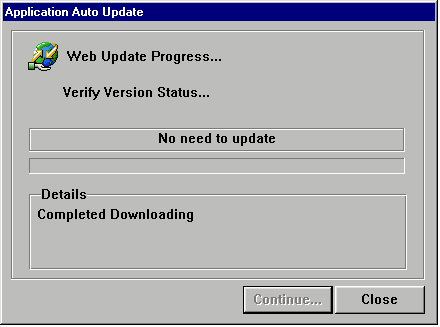
If you receive this Message, Click Continue to download the Update, or Click Cancel to Abort and download later.
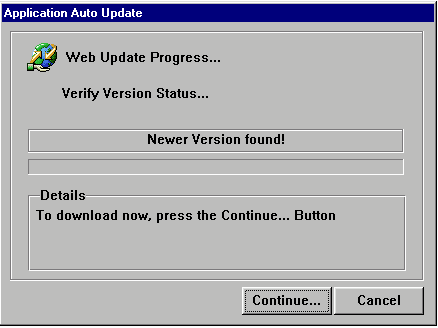
If you chose to Download the Update, you now have 2 choices after update is downloaded to your computer.
Continue will Install the Update automatically, Close will allow you to install the update later.
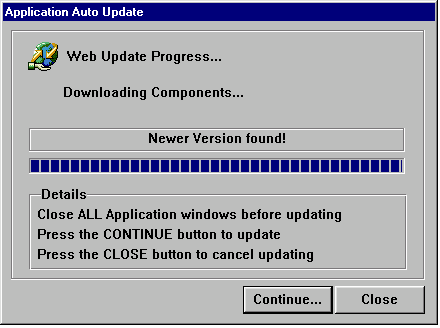
Update Strategies
Single User System: Processing will automatically close when you click Continue.
The Update will automatically be installed to your Downloads folder when you click Continue.
If you wish to install later, the update will be located in a Sub Folder named \Downloads located in your
Garage Partner Folder, usually named \TGPFILES\Downloads Do not confuse the Downloads folder with
Network Users: Network users may want to install the update at a later time as they would need to install
the update on the Server and all Work Stations during the same session.
They also need to make sure no one is running the Garage Partner on any other station while the update is
being installed. See above for installing at a later time. You would Click Close to install later.
If you have problems connecting to the Web using the automatic method, you can also go directly to the web update site,
by clicking the Upgrade Web Site Button. This IS NOT the preferred method, but when in a pinch it gives you the option.
Important Notes: Windows 7 and above require Administrator Privileges to perform updates which copy files from upgrades
folder to the live folder. You must always run "As Administrator"
|