Setting up SMS in your Program
1.In Point of Sale
2.Go to Configure > Global config
3.On the order tab, Click ON the Use Paid for SMS
![]()
4.Click on the SMS Menu at the top of the Window
on the toolbar and Click SMS Settings Button, then Click on Company Details. Enter all your details here.
"Contact Phone" is for notification purposes. SMS's are not sent "from this number".
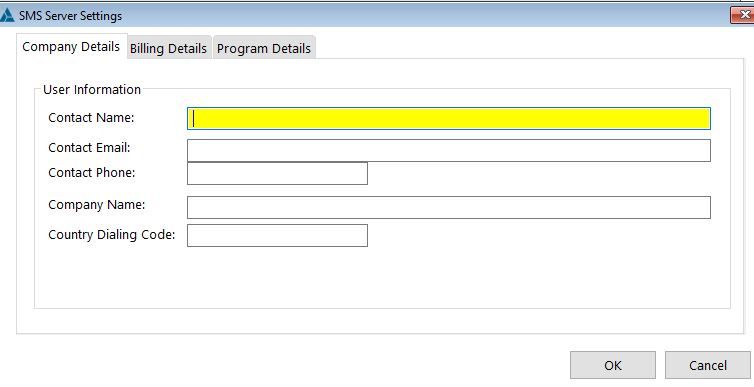
5.Click on Billing Details and then Click Update Billing Information Button. This will take you to ClarionShop to enter your Credit Card info. Be sure to Click SAVE after you enter your information.
For security reasons cards are not processed automatically / immediately, but will be reviewed by a human before processing, to prevent fraud. Your card will be charged 50.00, as you send text messages, your 50.00 balance will automatically decrement
Allow for at least one business day for this review to take place, before you can start sending SMS's.
6.
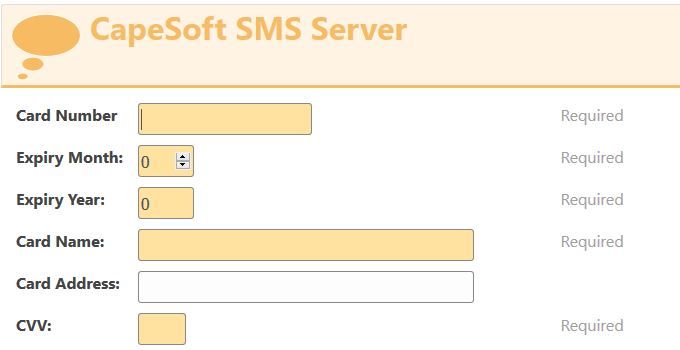
7.IMPORTANT: You will be billed on your credit card for SMS charges from ClarionShop
8.On the SMS Menu, Click on Run SMS Codes
This will give you a head start on SMS phones in your Customer file.
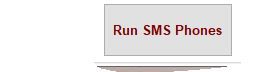
This may take a while to complete as it needs to go though you entire Customer file and copies the default Cell Phone to the SMS Phone Field. This button will disappear after you run it once.