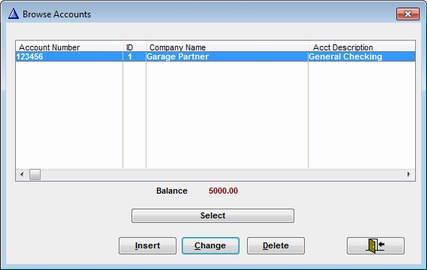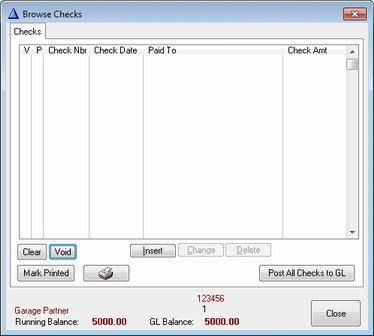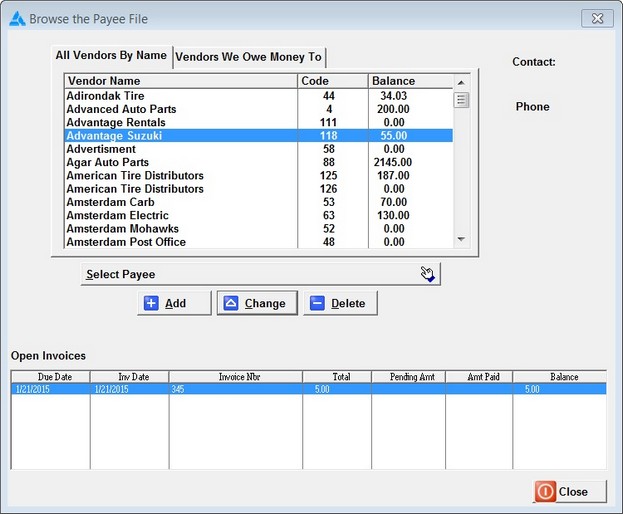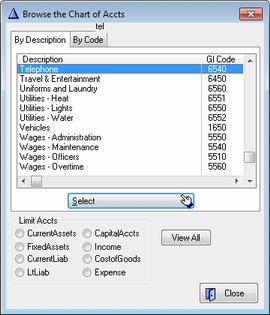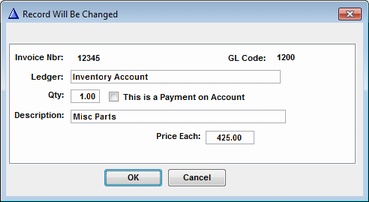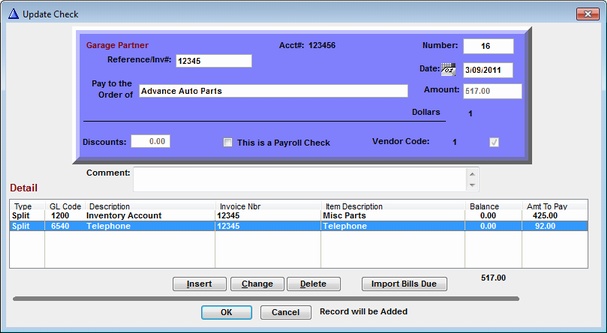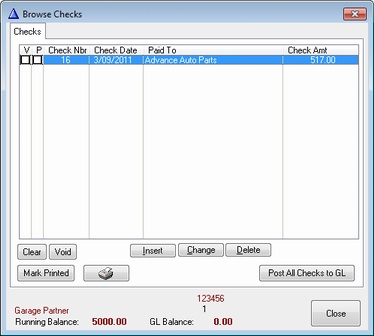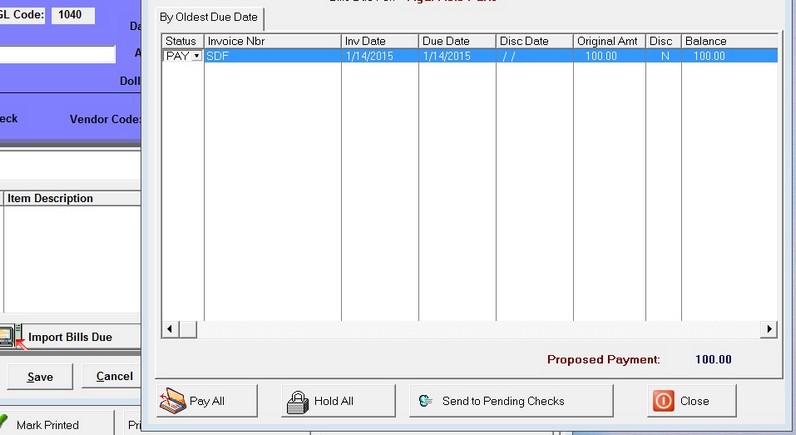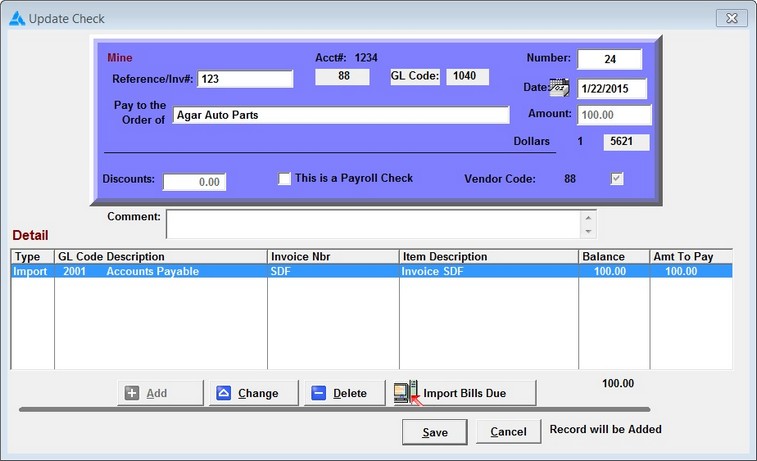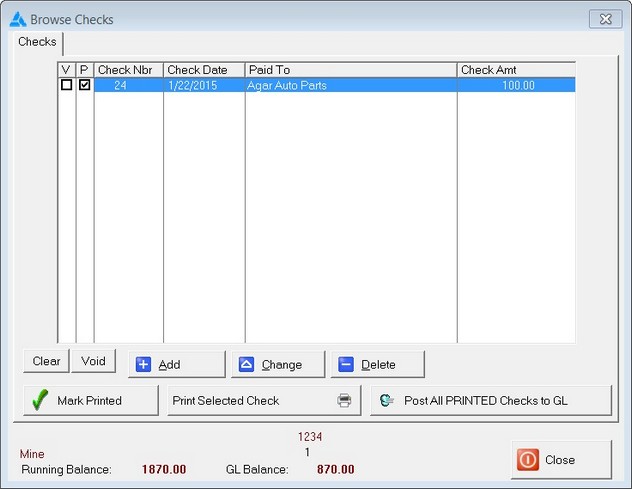Entering a Check
Select the Account you will write the check from
Click the Insert Button to add a new check
Click in Reference/Invoice and enter appropriate Info. If you are Importing a Bill, simply put a referral
number in.
Be sure to Check This is a Payroll check if that is the case
Click into Pay to the Order of and a list of your vendors will appear. Select the vendor to pay
Select a Vendor, or Click on the Vendors we owe money to tab so only vendors owed will be seen.
Next Click the Insert Button to Add the Detail for the Check. All checks must have Detail.
Select the Financial Accounts Code for this check detail item. You can enter as many
items as you need to. Click Select on the Highlighted Account.
Right Click in the Ledger Field to get a list of acct Ledger codes and Select,
Enter the Qty and Price Each for this item. You can enter the items individually or as
bulk purchase as seen below. This does not affect you inventory, so you can do it as you wish
Click the OK Button to save this Item
Add as many items as needed for this check.
The Check amount will be filled in automatically. Click OK to accept the Check.
You will be returned to the Browse Checks Window
You can also IMPORT multiple bills due that you previously entered in Enter Bills. Only Posted
Bills will appear. Press the IMPORT BILLS Button on the check screen.
Click on the Pay Arrow to Mark for Payment and then Click Send to Pending Checks.
If there are multiple bills on the screen, you can mark each as Pay, or click the Pay All Button.
Now Click on Save to Save the Bill.
When your satisfied that you entered the check correctly, you can Mark the check as Printed, or Print
the check. Then you can Post the Checks to Ledger Journal.
Before you can post the check to Financial's Tools Ledger, you MUST either Print the Check,or Click the Mark Printed Button.
Once you have posted the Checks to GL, the checks will Post Automatically to Financial Accts.
you then need to Post the Checks in Financial Tools, Transactions > Post and Print Jpurnal.
Be sure to look at the journal before you post to be sure the debits and credits balance.